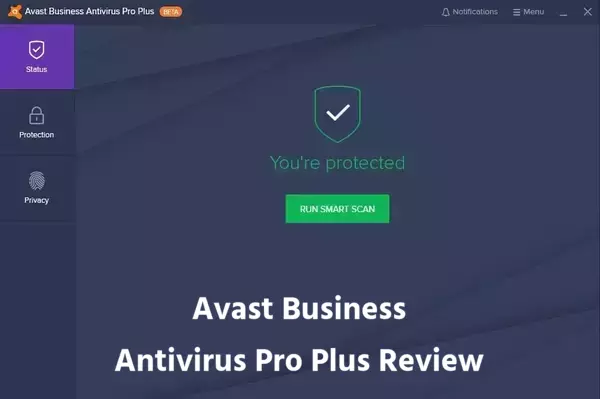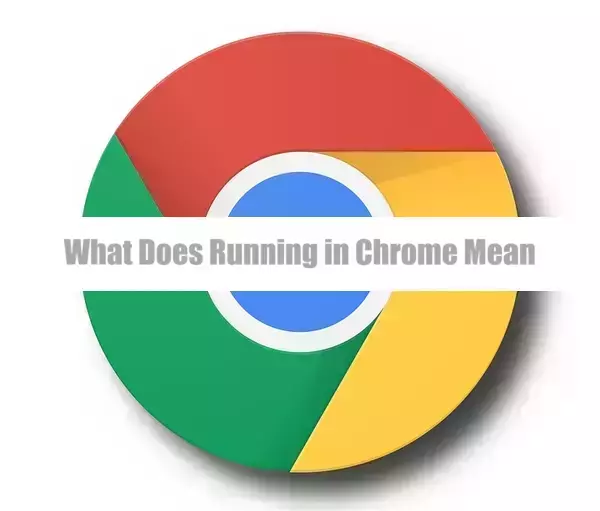Malware, short for ‘malicious software’, can be infuriating and dangerous. It affects devices, such as computers and smartphones, leading to reduced speed, stolen data, or worse.
If the affected browser happens to be one’s favorite, such as Google Chrome, finding an effective way to eliminate this malware becomes a top priority. This article outlines several steps one can follow, ensuring they could rapidly restore the browser’s safety and performance.
Signs of Malware Infection
Just before diving into the solutions, establishing whether the Google Chrome browser is infected is vital. Some symptoms to look for include:
- Excessive pop-up ads
- Slow browsing
- Unexpected changes in homepages or search engine
- Frequent crashes
If any of these are familiar, the next steps would entail deleting the potential malware.
Step 1: Run A Malware Scanner
The first step in getting rid of malware on Chrome is running a scan using trusted anti-malware software. Choose one that has been well-reviewed by security experts and provide services like scanning for viruses, blocking phishing attempts, and eliminating harmful code. Some excellent options include Malwarebytes and Bitdefender.
Step 2: Resetting Google Chrome
If malware remains after the scan or has changed Chrome’s settings, resetting the browser could help.
- Open Google Chrome.
- Click on “settings” in the top right corner.
- Scroll down to click on “Advanced settings”.
- Click on “Reset settings to their original defaults” under “Reset and clean up”.
- Click on “Reset” to confirm.
Resetting changes the settings back to default, which can disrupt the activities of any virus that might still be active.
Step: 3 Update Google Chrome
Keeping Google Chrome updated is another way to avoid malware problems. Google periodically provides security updates that ensure any potential loopholes are fixed promptly.
Step 4: Install Adblockers and Safe Browsing Tools
An ad blocker can help prevent pop-up ads infected with malware. Google offers safe browsing features that should be enabled to protect against harmful websites and downloads.

Conclusion
With these four steps, one should be able to effectively get rid of malware on Google Chrome. Keeping a keen eye on browser performance will assist in early detection and prevention of malware attacks. Regular running of malware scans and keeping devices up-to-date is an active approach towards maintaining a secure browsing experience. Remember, prevention is often better than cure. Stay safe online!