HP laptop won’t turn on and this is one of the most unpleasant problems that can happen to laptop owners.
We’ll help you restart or turn on your HP laptop if it won’t turn on or is frozen and unresponsive. There are several ways to do this.
If your HP laptop is not turning on, that doesn’t always indicate there’s anything incorrect with the computer itself. Typically there are simply conflicts in between some of the software on your computer, or the gadgets you’ve got attached to your computer, and they’re relatively simple to resolve with what’s called a power reset or “hard restart.”
Causes of HP Laptop Freezes and Won’t Turn on
HP laptop won’t turn on for several reasons, knowing which you can solve the problem yourself.
Very often, people say that the laptop does not turn on at all, and imply that Windows does not boot. This is not exactly correct reasoning, but it is popular among ordinary users. Consequently, when someone says that their computer won’t turn on, know that by this complaint, the owner may mean the following
- The computer really doesn’t turn on: there is no response to pressing the power button at all.
- The computer does turn on, but not completely: sometimes it is limited to the lights on the system unit and keyboard turning on, sometimes – the sounds of the system speaker, sometimes when you press the power button the fans start working, and then nothing happens. One thing in common is that the screen stays black.
- The computer turns on and immediately shuts down or goes to an endless reboot until the image appears on the screen.
- The computer turns on and runs, but the operating system does not start.
The first 3 situations are of hardware origin, i.e. caused by malfunction or incorrect connection of equipment. The last one is most often caused by errors in the operating system, resulting, for example, from a failed upgrade of Windows 7 to Windows 10 or 11, as well as failures of device drivers. In the case of drivers, Windows startup is usually interrupted by a blue screen of death – BSOD.
In rarer cases, the inability to boot the OS is also due to hardware problems – usually RAM or hard disk drive problems.
The reasons why the laptop does not turn on, in fact, can be a huge number. Many of them are quite simple and to eliminate them yourself will not be difficult, but with some failures will have to go to the service center.
Here are the main reasons why the HP laptop can stop starting:
- power problems;
- Problems related to the hard drive;
- Faulty video card or chipset;
- Incorrect BIOS settings;
- RAM failures;
- overheating;
- Errors related to the operating system.
How to Fix the Problem
If You Have a Removable Battery
Sometimes with battery manipulation, you can solve the problem of HP laptops turning on. To clear the computer’s memory, you have to remove the sources of electrical power that let it keep things in RAM.
First, turn off your computer if you can. If it’s entirely frozen, don’t stress over it. Unplug the power adapter from your laptop, then close the lid. If you have a dock, a printer, a display or anything else connected to the computer system, unplug them.
Turn your computer over, and try to find the battery’s latches. On some designs they’ll be in the type of locks that slide to the side, and on others they’ll be easy clips that you pinch to launch.
Get rid of the battery, then flip the computer right-side up and open the cover so you have access to the Power button. Press and hold the button for about 15 seconds.
This drains pipes the capacitors on the computer system’s main board that act as a type of backup to your battery. Once they’re drained pipes, anything in your memory is flushed away and your system will be able to do a tidy boot.
If You Don’t Have a Removable Battery
Some HP laptops don’t have a battery you can get rid of. If your laptop falls into that classification, do not worry: You can still do the reset. Start the same way, by closing down your computer system if you can and after that removing any external devices you’ve got connected to it. Then hold down the Power button for 15 seconds, and release it.
Starting Back Up
Hewlett Packard Laptop still won’t turn on. Next we do the following: turn the computer back on, but do not re-attach any of your devices just yet. If your laptop won’t start because of a conflict with among your external gadgets, re-attaching it simply implies you’re going to have the exact same issue.
Rather, turn on the laptop without any additional pieces attached. Your computer might start up typically, or it may give you a startup menu and ask if you wish to boot in Safe Mode.
Choose Start Windows Normally, and press the Enter key. Your computer system needs to finish booting normally.
Once it’s up and running, you can start attaching your devices one at a time. If one of them crashes your computer system again, you’ve most likely discovered your perpetrator. You might need to change its setup, or upgrade its motorist, to make whatever run correctly once again.
If you’ve had an issue severe sufficient to require a difficult restart, it’s normally a good concept to run Windows Update and HP Support Assistant just to make certain all of your drivers are up to date. Repairing this sort of hardware dispute is among the primary factors drivers are updated in the first place.
HP Laptop Won’t Turn on: What Else You Can Do?
If the problem with turning on the HP laptop turned out to be even more serious… For a laptop user, boot-up failures are as bad as it gets. They bring everything to a screeching halt up until you fix the concern, and there are lots of possible offenders: power loss, hard disk issues, malfunctioning memory or a bad display. One possibility that’s simple to neglect is kept energy in the motherboard capacitors. Often draining this energy with a hard reset can get your HP laptop working once again.
Remove Power Sources
Since the purpose of a difficult reset is to release your laptop’s motherboard capacitors, you need to start by removing their sources of power. Do this by unplugging your laptop’s power cable and eliminating the battery from its battery compartment.
Remove External Devices and Connections
It’s likewise essential to disconnect your laptop from any docking station, port replicator, printer, external monitor, as well as peripheral gadgets such as earphones, external speakers, USB drives, memory cards, input devices or cams. This also includes wireless peripherals that are Bluetooth or Wi-Fi enabled. Turn them off.
Hold Down the Power Button
Now that your laptop is stripped of accessories and power materials, hold down its power button for 15 seconds to totally discharge the motherboard capacitors that protect its memory.
Change Power Sources
After you’ve drained your laptop’s motherboard capacitors, you can re-install the battery and reconnect the power cable. Do not hook up anything else at this point.
Boot Into Windows and Install Updates
Now it’s time to discover if you repaired the problem. Press the power button to turn on your laptop. If you’re asked to get in “Safe Mode,” utilize your arrow keys to pick the “Start Windows Normally” alternative and strike “Enter.” When your laptop finishes its boot-up cycle, you can reconnect its peripherals and run “HP Support Assistant” and “Windows Update” to get the most recent device drivers.
One Further Point
There are times when the display becomes the reason why the HP laptop won’t turn on. Often it may appear that your laptop won’t start, but if you look closely at the machine you’ll see that its lights have actually begun but the screen remains dark. That may suggest you’re having a display screen issue, instead of a show-stopping hardware or software issue.
One way to check is by plugging in an external screen using your laptop’s VGA, HDMI or DisplayPort connection. You may need to hold down the Fn key on your keyboard and press a function key, generally F4, to turn on the external monitor. If the computer deals with an external monitor, however not with the integrated in screen, you may need to get it serviced.

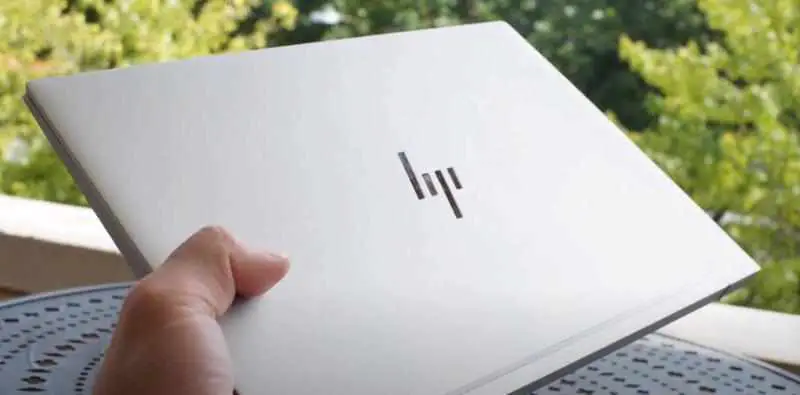

![Laptop Battle of [year]: Lenovo vs. Dell vs. HP](https://whattdw.com/wp-content/uploads/2023/03/1-18.webp)




