Many people experience genuine distress when their Gateway laptop fails to power on. This reliable device suddenly becomes useless, almost like an expensive decorative object, causing a wave of panic to rush through its owner.
It is essential to comprehend the potential reasons behind the issue and be aware of effective methods to address it. Let’s explore the central issue at hand and determine the cause for your Gateway laptop’s failure to power on, as well as the steps to rectify this.
Possible Causes
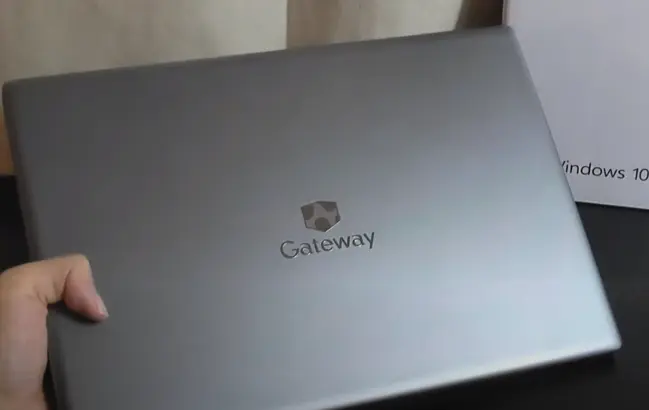
- Power Issues: Probably the most common reason. The laptop could be having trouble with its battery or power adapter.
- Faulty Hardware: The laptop might have damaged or faulty hardware components like the motherboard or hard drive.
- Bad Software: At times, a software issue or a corrupt system file could be preventing your Gateway laptop from turning on.
Now that the possible causes are understood, let’s look into the corresponding solving ways.
Solving Ways
For each cause, there is a tailored solution.
Power Issues
Testing the power adapter and battery:
If your Gateway laptop fails to start up after pressing the power button, it is possible that there is a problem with either the power adapter or the battery. To confirm whether or not the power adapter is the cause of the issue, test it by connecting it to another laptop or device that requires the same voltage and see if it functions. Regarding the battery, take it out from the laptop, connect the power adapter, and attempt to power on the device. If it successfully turns on, it is likely that the problem lies with the battery.
Faulty Hardware
Testing the hardware components:
Your Gateway laptop may not turn on because of a defective hard drive, malfunctioning RAM, or a faulty motherboard. To confirm the problem, you might require assistance from a skilled technician or refer to a laptop hardware manual and examine each component individually.
Bad Software
Performing a system restore or OS reinstallation:
A corrupt system file or bad software might be to blame. You can perform a system restore to a previous date when the laptop was working fine. If you don’t have any important data or files on the laptop, you could try reinstalling the operating system.
Inconclusive
If none of the above solutions resolve the issue, it may be best to reach out to a professional technician or to Gateway’s customer support.
At the End
Remember, while these solutions may seem daunting, taking it one step at a time can simplify the process. What matters most is not panicking and sticking to a systematic troubleshooting method to figure out why your Gateway laptop won’t turn on.
Ending up with a non-responsive Gateway laptop can be frustrating, but understanding the weight of the problem and finding the appropriate solution is key to resolving it. Don’t let an unlit screen dampen your spirits. With patience and the right troubleshooting steps, your Gateway laptop can be revived, ready to accompany you for many more web explorations or work adventures.

![Laptop Battle of [year]: Lenovo vs. Dell vs. HP](https://whattdw.com/wp-content/uploads/2023/03/1-18.webp)





