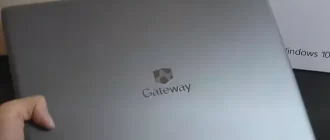In the world of gaming, Steam stands strong as one of the best platforms for buying, downloading, uploading, and discussing various games. With its extensive library and features, it undoubtedly caters to the gaming needs of millions. However, like any other software, Steam can encounter certain errors that hinder its smooth operation. One such error is the compatibility mode error.
What Is It?
Compatibility Mode is a feature in Steam that allows users to launch applications built for older versions of Windows. It helps in running older games or software on newer operating systems. However, sometimes, this mode can cause issues, resulting in the compatibility mode error.
So, how does compatibility mode work in Steam? When you enable compatibility mode for a specific application, Steam adjusts its settings to mimic an older version of Windows. This can include changes in how the application interacts with the system, such as file access or graphics rendering. By doing so, Steam attempts to make the application believe it is running on the desired Windows version.
How to Fix the Steam compatibility mode error
Now, let’s dive into how you can fix the Steam compatibility mode error:
- Disable compatibility mode for Steam:
- Launch the File Explorer by pressing Windows + E.
- In the address bar at the top, paste the following path:
C:Program Files (x86)Steam - Hit Enter to navigate to the Steam folder.
- Locate and right-click on the “steam.exe” file.
- From the context menu, select “Properties.”
- In the Properties window, go to the “Compatibility” tab.
- Uncheck the box that says “Run this program in compatibility mode.”
- Click on “Apply” and then “OK” to save the changes.
By following these steps, you should be able to disable compatibility mode for Steam and resolve the error. Restart Steam and try launching your games again to see if the issue persists.
It’s important to note that the compatibility mode error can occur due to various factors, such as outdated graphics drivers, conflicting software, or incorrect Steam settings. If disabling compatibility mode doesn’t solve the problem, you may need to explore other troubleshooting steps.

Conclusion
The Steam compatibility mode error can be frustrating for gamers, but thankfully, it can be fixed with a few simple steps. By disabling compatibility mode for Steam, you can ensure smooth launching of your games and enjoy uninterrupted gaming sessions. Remember to stay updated with the latest software updates and drivers to avoid compatibility issues in the future. Keep gaming and have a great time on Steam!
**Disclaimer: The information provided here is based on online data and may vary depending on individual circumstances. Always refer to official documentation or seek professional assistance for accurate guidance.