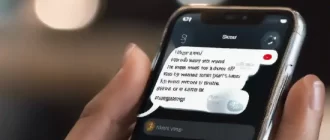Do you want to free up memory on your Android device and don’t know how to do it? I’ll explain in simple terms.
The big disadvantage of any smartphone is that it has a limited amount of memory. Especially the owners of budget devices with no more than 64 gigabytes of memory suffer. What to do if there is not enough memory in your Android smartphone? I will share my own experience and give advice on what to do in this situation.
Deleting unnecessary things
How to free up memory on Android smartphone? The main and effective method is deleting unnecessary files (yes, nothing new, but it is). It is necessary to analyze the occupied space for the importance of this data. The checklist will be as follows:
- Check photos and videos. Perhaps there are some videos that you don’t need or won’t need in the near future. You can save the data to a computer, an external drive or the cloud. Remember that a smartphone camera can create photos of 5-10 megabytes and 1,000 photos, that’s already -1 gigabyte of free space;
- Check the Recycle Bin (if any). Deleted photos and videos go there. As a rule, it is located in the section “Gallery” or “Photos”. If it is, then analyze and clean it;
- Analyze the installed applications. How often do you use them? If there is not a lot of free space, you can remove the app you rarely use. When you need it, just install it again;
- Go into the app settings and clear the cache of frequently used apps. For example, a week’s worth of browsing may cache a couple of gigabytes of data. You can clean the cache of all applications, but you should be careful with data cleaning – it may lead to loss of settings and saved information. It is better to sort the list by frequently used applications;
- Check messengers. All images, photos, videos and voice messages are saved in the memory of the device. In the settings of messengers you can prohibit them to do this, if there are problems with free space;
- Connect your smartphone with the cable to the computer and select file transfer mode. Check all folders except the Android directory. Many applications create their own folders in the root of the drive, the contents of which can take up a lot of space.
How do I expand the memory on my Android?
It is not always possible to free up memory on a smartphone running on Android. Unfortunately, you can’t add a hard drive to your smartphone the way you upgrade your computer. But there are several ways that can expand the memory:
- Use a high-capacity memory card. But there is a nuance here: not all applications can run on a memory card. The card should be used as storage for photos and videos. You should not 100% trust such a flash drive – memory cards often fail, which leads to irretrievable loss of information. It is better to make a copy on a third-party device;
- Use cloud services. There are both paid and free ones. You can store files remotely, if you have an unlimited connection to the network and an acceptable speed. There is only one disadvantage: in case of force majeure on the remote server, data can be irretrievably lost;
- You can buy a compact external storage device for your smartphone – it can be connected to the charging slot or via Wi-Fi (advanced models). But again – this and the previous methods are only suitable for storing files, but not for running applications.
At the end
To avoid the problem of “not enough memory in your smartphone,” try to leave at least 10% of the total memory free – the free space is needed for your Android device for temporary files. If there is not enough space left, the smartphone can severely slow down, freeze, and crash.