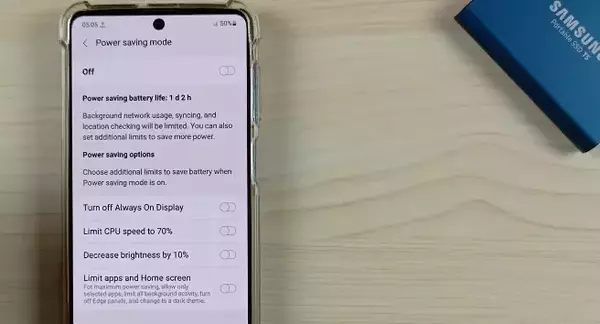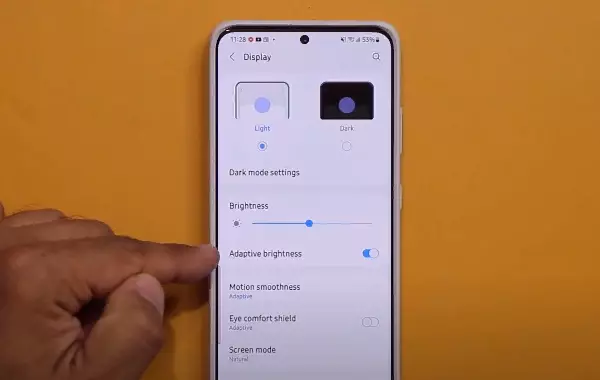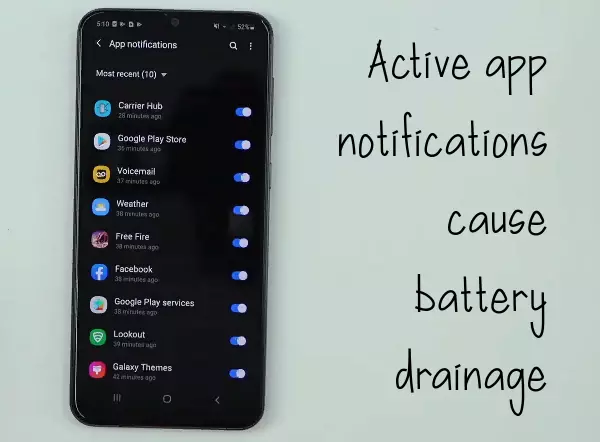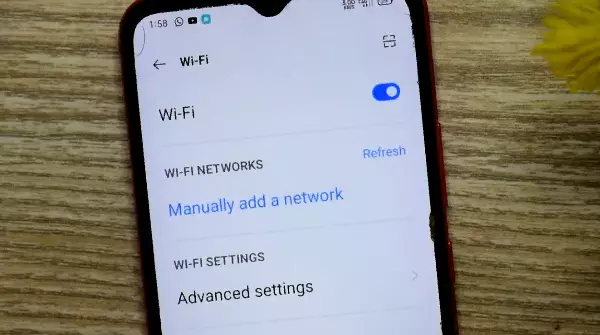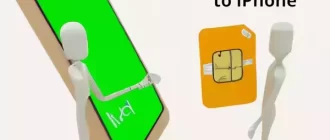Is your battery on your Android smartphone draining very quickly? Looking for options on how to save a battery on Android device? Here are the top 5 solutions for your device!
The variety of Android features has gained a significant degree of popularity among users. But a number of gadgets with active use can please the level of charge two – three days, and sometimes this figure drops to a few hours.
The dependence of charging on battery capacity is an undeniable fact, but are there ways to increase the duration of the battery and stay connected as long as possible? Android settings give a positive answer to this question.
Similar topic: Smartphones with Best Battery Life
Using Power Saving Mode
What to do first, if the battery on Android smartphone drains fast? A quick and reliable way for any smartphone model is the power-saving mode. The mode saves charge by limiting the phone’s processor. This reduces the brightness of the screen and suspends automatic updating of applications. In this mode, there are no restrictions in operation – you can also make calls and other rutine activity. You can activate it in “Settings”, then select “Power and performance” and switch the mode “Power saving”. On many smartphones, this mode can be activated automatically when the charge level falls to critical point.
Interesting article: Case for Smartphone: Pros and Cons
Adjusting the brightness of the screen
Servicing your smartphone screen wastes a lot of battery power. When saving battery power, it is not recommended to set “live” wallpaper or automatically changing images. It is also desirable to adjust the brightness of the screen manually. If you put this value to the minimum – it will be dim. The best option would be to enable the automatic brightness mode. In “Settings” select the item “Screen”, go to “Brightness” and set the desired level.
See also: Video Editors for Android
Disabling location tracking
Many modern Android smartphones have location tracking turned on automatically. This is necessary for apps to work and gather information. If privacy is questionable, the battery is definitely not affected for the better. You can disable this function in “Settings”: go to “Passwords and Security”, select the item “Location” and under “Location access” deactivate it. The work of the applications that you do not use, it is also better to suspend or completely remove from the phone.
Disabling notifications
Notifications about calls, messages or notifications are a necessary feature for a smartphone. But if the battery charge is close to zero, and the beeps and vibrations come too often, it will quickly drain the battery. In this case, you need to remove notifications from messenger groups or audible notifications from social networks. On the phone screen, incoming information will be displayed, and the absence of beeps will save your battery.
Disable searching for Wi-Fi networks and Bluetooth – devices
Most smartphones have a feature in the background that searches for Wi – Fi and Bluetooth devices in the vicinity. This drains the battery very quickly. Moreover, if there is no need to connect, the function becomes useless. You can deactivate it in “Settings”, item “Search for Wi-Fi networks and Bluetooth devices”. If you need to connect to networks or devices, you can always restart the process.
The use of 4G networks, when the battery is low, is also recommended to remove. In “Settings” select “Advanced”, then “Mobile networks” and select 3G. You will not remain without connection, but the battery will last for a long time.
Conclusion
Everyone has faced a situation where the smartphone battery begins to run out at the most inopportune moment, and there is no outlet nearby. Android settings allow you to extend the time of use of your mobile device by disabling certain functions. You can use these settings not only in critical situations, but also on a regular basis to save battery power.