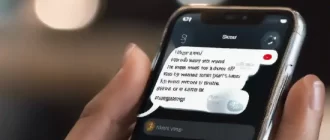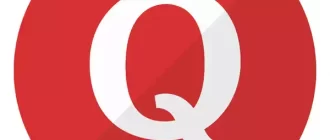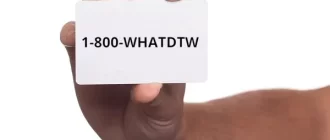It is important to note that while forwarding calls from iPhone to another phone is possible, forwarding text messages is not.
Step 1: Establish Your Secondary Device
The first step is to establish the device to which the messages will be forwarded. This can either be another iPhone, iPad, or a Mac computer. The device must be signed into the same iCloud account as your primary iPhone.
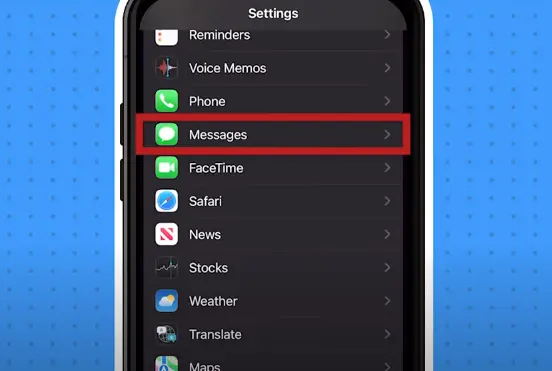
Step 2: Enable iMessage on Your Second Device
Once your secondary device is ready, the next step is to turn on iMessage. This can be done by navigating to Settings > Messages and activating the iMessage toggle.
| Settings to Enable iMessage |
|---|
| Navigate to Settings |
| Locate and select Messages |
| Turn on the iMessage feature |
Step 3: Link Your Secondary Device with Your iPhone
For the third step, head back to your iPhone. Go to Settings > Messages > Send & Receive. There, you need to add your secondary device under the “You Can Be Reached By iMessage At” section.
Step 4: Test the Setup
Finally, the best way to know if the setup works is by testing it. Try sending a message to your iPhone, and if the setup is successful, the message should also appear on your secondary device.
But remember, this setup only works for iMessages and not regular text messages. For forwarding SMS, you might have to rely on third-party applications or services. Always ensure to use trusted applications and platforms to avoid compromising your data and privacy.
In Conclusion
While there isn’t a direct feature to forward text messages from an iPhone to another phone, the iOS environment provides alternative routes. By using the same iMessage account on multiple devices, users can ensure they don’t miss out on any crucial information.
For SMS, reliable third-party applications can fill in the gap, though users should prioritize security when choosing such platforms.
Stay tuned to our blog for more tech guides and helpful tips like this one. Happy messaging!