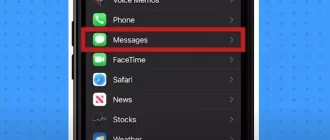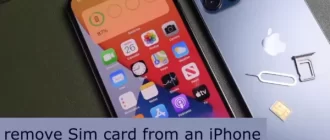You could ask, “Can I move my SIM card from my old Android phone to my new iPhone?” If your iPhone model allows it and the two SIM cards are the same size, you may successfully move your SIM card. The steps necessary to transfer a SIM card from an Android to an iPhone are briefly described here.
- Make sure the SIM card size is supported by your iPhone and that it is not locked.
- Transfer contacts from your Android device to your SIM card.
- You can switch between using your Android and iPhone by swapping the SIM cards.
Your old Android contacts have been successfully imported into your new iPhone, so you may start using it right away.
Compatibility: Which iPhone models support SIM card transfer?
Knowing which iPhone models support SIM card transfers is important if you wish to switch from an Android phone to an iPhone. The iPhone 14 variants sold in the United States are not compatible with regular SIM cards. Instead, you’ll need an eSIM in order to use them.
The SIM size is the most crucial factor for all other iPhone models. Make sure your Android SIM card is nano-sized to work with an iPhone. Whether you have an older iPhone model or an iPhone 14 swapping nano-SIM cards from an Android phone is a simple process.
Unlocking: How to check if your iPhone is SIM-locked
Whether you’re switching providers or going abroad, unlocking your iPhone is a great option to keep using your device. Identifying whether or not your iPhone is SIM-locked is the first step. A quick primer is as follows:
- Turn off your iPhone and remove the active SIM card.
- Get a SIM card from a different provider and pop it in.
- Turn on your iPhone and check to see if a network signal is available.
- You could try making a call or connecting to mobile data.
If you can make and receive calls and use mobile data on your iPhone, it is not SIM-locked. Your iPhone is likely still locked to its old carrier’s SIM card if it displays “No Service” or has a “x” above the signal symbol. Get in touch with them if you need help unlocking it.
Carrier restrictions: Can carrier-specific iPhones use a different SIM card?
A common concern among those making the switch from Android to iOS is whether or not their current SIM card will work in their new iPhone. There are a few things to think about, but the answer is yes.
Before anything else, check to see whether the SIM card may be used with your new iPhone.
Check to see whether your iPhone is SIM-locked, which would prevent you from using it with any other service provider. If you fit these criteria, switching to an iPhone is as easy as swapping your SIM card from your Android cellphone.
Keep in mind that iPhones that are locked to a certain carrier may need extra work to migrate or may not be able to be migrated at all.
You may need to contact the carrier from where you bought your handset in order to get it unlocked so that you may use a SIM card from a another carrier. As an iPhone may not function with the networks of other corporations if it was acquired from a certain carrier and that carrier does not necessarily offer all iPhones, checking compatibility is essential before making the transfer.
Size matters: Checking to see if your SIM card fits your iPhone model
If you have an Android phone but have your eye on an iPhone, you should first verify that your existing SIM card will work with the iPhone. Most recent iPhones, including the iPhone 13 and subsequent versions, can only accept nano-sized SIM cards. To find out what size SIM card your device needs, see the handbook. If your Android smartphone has a Micro SIM or a Regular SIM, you can get a Nano SIM from your carrier or use a SIM cutter to downsize the SIM card you currently have. Remember that moving your contacts to your new smartphone is crucial to making the switch as smooth as possible.
| Device | SIM Card Size |
|---|---|
| iPhone 14 | Nano-SIM |
| iPhone 13 | Nano-SIM |
| iPhone 13 mini | Nano-SIM |
| iPhone 13 Pro | Nano-SIM |
| iPhone 13 Pro Max | Nano-SIM |
| iPhone 12 | Nano-SIM |
| iPhone 12 mini | Nano-SIM |
| iPhone 12 Pro | Nano-SIM |
| iPhone 12 Pro Max | Nano-SIM |
| iPhone SE (3rd generation) | Nano-SIM |
| iPhone SE (2nd generation) | Nano-SIM |
| iPhone 11 | Nano-SIM |
| iPhone 11 Pro | Nano-SIM |
| iPhone 11 Pro Max | Nano-SIM |
| 1st generation iPhone SE | Nano-SIM |
| iPhone 6 | Nano-SIM |
| iPhone 6 Plus | Nano-SIM |
| iPhone 6s | Nano-SIM |
| iPhone 6s Plus | Nano-SIM |
| iPad mini 3 and later models | Apple SIM or nano-SIM |
| iPad Air 2 and iPad Pro | Apple SIM or nano-SIM |
Transferring contacts: moving contacts from Android to iPhone SIM card
It’s easy to move contacts from an Android phone to the SIM card of an iPhone. To guarantee a seamless transition, please follow these steps:
- Make sure you’ve exported all of your contacts from your Android phone to the SIM card. To export your contact list, open the “Contacts” app, then hit the menu button (three vertical dots).
- To use an iPhone, you must first remove the SIM card from your Android device. If your iPhone can use an eSIM, you’ll need to activate it.
- To access your iPhone’s contacts, launch the Settings app, then scroll to the bottom and tap it. Choose “Import SIM Contacts” thereafter. Contacts will be transferred to your iPhone’s SIM card and the procedure should just take a few minutes.
Risks of cutting a SIM card: Why you should avoid cutting your own SIM card
There are risks associated with cutting your own SIM card, including damaging the card and making it useless. Hand modifications run the risk of sloppy cutting that might prevent the SIM card from fitting snugly into its slot. The card’s metal contacts may be moved if it’s the wrong size, resulting in connection problems. If the card becomes damaged beyond repair, you can lose access to crucial contacts and information. If you want to avoid these problems, your best choice is to consult a skilled professional or to request a new SIM card of the proper size from your carrier.
Transfer options: moving an eSIM card from Android to iPhone
Step 1: Check Compatibility
It’s important to know whether your new iPhone model supports eSIM technology before attempting to transfer an eSIM from an Android device. The eSIM feature is available in the iPhone XS, XS Max, XR, and all subsequent versions.
Step 2: Contact Your Carrier
Contact your wireless service provider and let them know you want to switch your eSIM from Android to iPhone. A QR code or other instructions for starting the transfer will be sent to you.
Step 3: Set up eSIM on iPhone
Go to the iPhone’s Cellular settings, then tap Add Cellular Plan. Just follow the on-screen prompts after scanning the QR code supplied by your carrier. The new iPhone may now use your eSIM.
Method 1: Transferring eSIM through carrier activation
Step 1: Verify eSIM Compatibility
Make sure both your Android and iOS devices can use eSIMs before attempting to switch between them. Make sure your carrier allows eSIM transfers across devices as well.
Step 2: Contact Your Carrier
Contact your carrier and supply them with the required information, including the IMEI numbers of both devices, to begin the eSIM transfer. They will instruct you on how to activate your eSIM.
Step 3: Complete the eSIM Activation
Follow your carrier’s steps to finish activating your iPhone once they’ve enabled the eSIM. Your iPhone’s carrier settings may need to be updated for this to work. After the process is complete, you may begin using your eSIM with your new iPhone.
Method 2: Using the Move to iOS app for SIM transfer
Step 1: Prepare Your Devices
Make sure both your Android and iPhone are charged and connected to Wi-Fi before beginning the SIM transfer procedure. Check that your SIM card is Nano size and compatible with your new iPhone.
Step 2: Install Move to iOS App
Visit the Google Play Store on your Android smartphone to download the Move to iOS app. This program will make switching from an Android to iPhone SIM card a breeze.
Step 3: Begin SIM Transfer
Choose “Transfer data from Android” on the iPhone’s Apps & Data screen during setup. To make the switch from Android to iOS, use the Move to iOS app on your current smartphone. Accept these conditions and terms.
Step 4: Connect Devices
Choose “Continue” on your iPhone until a 10-digit code appears. On your Android smartphone, please enter the code. The transfer procedure will commence once the devices are linked.
Step 5: Select Data to Transfer
Choose the information on your Android device that you want to copy, such as contacts, and then hit the “Next” button. Do not continue with the iPhone setup until the transfer has finished. The transfer of your SIM card and associated contact information has been completed.