With the development of business and new technologies, it is increasingly necessary to deal with such a concept as QR Code. Scanning a QR Code is a pretty simple procedure that we have to learn how to do. In this article, CLEARLY and BRIEFLY explain how to SCAN QR CODE using ANY DEVICE. In addition, we will tell you how you can generate and use this code in your life.
QR codes are easy to create and use. They are a convenient method to store all kinds of information in a really small space.
QR Code Definition
QR code (abbreviated from Quick Response code) is the trademark for a type of matrix barcode (or two-dimensional barcode) first designed in 1994 for the automotive industry in Japan. In practice, QR codes often contain data for a locator, identifier, or tracker that indicates a website or application. A QR code uses 4 standardized encoding modes (numeric, alphanumeric, byte/binary, and kanji) to keep data effectively; extensions might likewise be used, according to Wikipedia.
The Quick Response system applications include item tracking, product identification, time tracking, document management, and general marketing.
What does it look like? A QR code consists of black squares arranged in a square grid on a white background, which can be read by an imaging device such as a camera, and processed utilizing Reed-Solomon error correction till the image can be properly analyzed. The needed information is then drawn out from patterns that exist in both horizontal and vertical parts of the image.

You can generate your own QR code on Kaywa online service.
Benefits and Disadvantages of QR Codes
Pros
- Flexibility. QR codes can be utilized for anything and whatever.
- Beneficial for both clients and organisations.
- A customer can scan this QR code and this permits them to store the details for future reference.
- QR codes is that they bridge various forms of marketing streams together.
- QR codes serves as the link and it also exposes consumers to other forms of advertising business or service of the QR code has actually done.
Cons
- Lack of familiarity of the QR code amongst individuals.
- Reliability on a mobile device or smart device.
Why are QR codes beneficial?
QR codes are easy to create and utilize. They are a practical method to keep all kinds of data in a little area. If the information you wish to keep in a QR code is made from just alphanumeric characters, a single QR code can hold up to 4000 characters.
What are QR codes utilized for?
As they can keep various types of details, QR codes are utilized for numerous functions. QR codes are typically utilized for holding data such as:
- Easy text – welcome messages at conferences
- Addresses – personal home address, business address
- Telephone number – personal phone number, your business’s telephone number
- E-mail addresses – personal or business accounts
- URLs – addresses of websites or specific web pages
- Hyperlinks to apps – found in app shops such as Google Play or Apple’s App Store
- Payments – QR codes can store information about your checking account or credit card
- Online accounts authentication – websites can display a QR code which a signed up user can scan with his/her smartphone and automatically login
- WiFi authentication – QR codes can be used to store WiFi networks authentication details such as SSID, password and encryption type: when you scan such a QR code utilizing your smart device, it can instantly sign up with that network
- Other different usages – such as funerary (according to Wikipedia, in Japan, there are tombstones with QR codes that point to websites that hold details about the deceased), or for transcripts and degrees (utilized mainly in India, China, Mexico).
The reality is that you can save great deals of types of details in a QR code and it all depends just on your imagination. For instance, you might also use a QR code to point someone to your Facebook page, or you might use it to show a poem you wrote. It is all approximately you.
Where are QR codes shown?
You can find QR codes in all sort of areas, but a few of the most typical places where you can see them are:.
- On business cards, including contact information of all kinds.
- On the packaging of smart devices and other devices, containing links to apps, the assistance service for the device that you bought, the product page with info about that gadget and so on.
- On TV ads, billboards, online advertisements and other types of advertisements.
- On stock tags in enterprises, consisting of info like serial numbers, part numbers, hardware specifications, inventory dates and so on.
In brief, you can place a QR code on anything that can be seen and scanned with a mobile phone: from a piece of paper to a piece of cloth, to a TV screen or a building facade. The possibilities are unlimited.
How to scan a QR code on an iPhone
- Open up the camera app. Apple’s iPhones have built-in QR code scanning capabilities, so there’s no need to download a different scanning app unless you actually want to. Since iOS 12, there’s even a direct QR code reader in the Control Panel.
- Position your phone so the QR code appears in the digital viewfinder. The camera app must instantly acknowledge the QR code. Of course, the right range and angle can assist. The QR code doesn’t need to fill the entire screen, however all four corners ought to be visible. If your cam is too angled, the app may have problem recognizing the code, so a straight-on approach is best. Image stabilization innovation helps a lot with the shakes, but try to avoid moving excessive so the code square stays noticeable.
- Launch the code. Your iPhone will not instantly initiate the QR code activity. Rather, a notice bar will turn up at the top of the screen, showing that the QR has been understood, normally with a convenient brief description of what the QR code will do– like opening a specific web page. If you believe that the QR code is safe, tap on the alert bar to introduce the code activity.
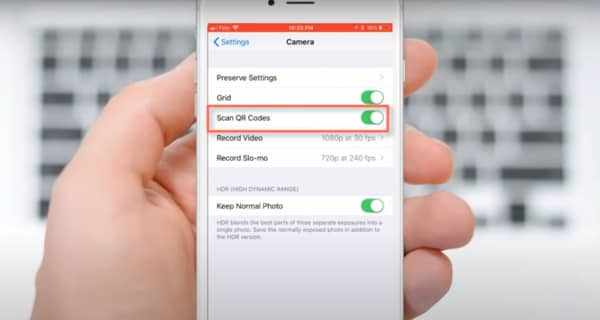
How to scan a QR code on an Android phone
- Check to see if your Android phone supports QR code scanning. Not all Android phones come with this capability yet, so you may have to take some additional steps before scanning. Google Assistant can detect QR codes. Simply long press on the Home icon or say “OK, Google,” then tap the Google Lens icon at the bottom right. If you have a Samsung phone with Bixby abilities, Bixby can likewise automatically spot QR codes. Otherwise, you may need to include an app.
- Open your scanning app. Open up the app, whether it’s Bixby, QR Code Reader, Samsung Optical Reader, or whatever choice is set up on your Android phone. These apps should have a “scanning” function you can select immediately, or will open directly onto a scanning window via the camera.
- Position the QR code. Keep in mind, the code’s corners should be totally visible in the scanning window, and the camera needs to be basically straight above the code for it to work. Sit tight constant while it determines the code.
- Pick the correct choice. The app ought to then offer a pop-up alternative to take an action based on the QR code. It might ask you if you want to browse to a site, download something, or open an app you presently utilize. If you rely on the source, believe that the QR code is safe, and comprehend what it will do, select the most suitable option for you.
How to Start Scanning on Your Smartphone?
Huawei phone:
Launch the stock Camera app on your Huawei phone. Point the camera to the QR code you wish to scan and take a photo of the QR code. Then open the conserved image file from the Camera or Gallery app, tap More button at the bottom, you will bring up a contextual menu. Permit a 2nd for Huawei smart phone to automatically recognize your image. After that you will see the ‘Scan QR code in image‘ option at the bottom of this contextual menu (1).
Pixel:
Open the default Camera app. Direct the cam app towards a QR code. You will see a little popup simply above the shutter button with a preview of the QR code results. Tap on the popup, in our case it’s a Wiki link. When you do, you will be directed to the particular area of the QR code, be it a site or a deep link within an app (2).
This also works for Wi-Fi QR codes. When the SSID, password, and security type are embedded into the QR code (for circumstances, when somebody shares their Wi-Fi using Android 10’s new QR system), your phone will immediately log into the network as quickly as you tap the popup in your viewfinder!
Samsung Galaxy
By using Bixby Vision
The majority of Galaxy models starting with the Galaxy S8 and Galaxy Note 8 have actually Bixby Vision built in.
- Start the Camera app.
- Tap “Bixby Vision” at the top of the screen.
- If this is your first time launching Bixby Vision, you will need to give the app approval. Tap “Allow” on all the demands for consent that appear. You won’t ever require to do this again.
- Point the phone so the cam can see the QR code. After a moment, a pop-up should appear with the contents of the QR code.
- Tap the pop-up to check out the text or to go to the link embedded in the QR code.
By using Samsung Internet
If your Galaxy doesn’t have Bixby Vision, you can still check out QR codes– you simply need to use the Samsung Internet internet browser app instead.
The first time you scan a QR code you’ll need to make it possible for the feature in the app’s Settings menu. After that, you can skip this step and merely launch the QR reader.
- Start the Samsung Internet app.
- Tap the 3 vertical lines at the bottom right of the screen.
- Tap “Settings,” and then tap “Useful functions.”
- Switch on QR code reader by sliding the button to the right.
- Tap the Back button twice to go back to the web browser window.
- Tap the address bar at the top of the web browser. You must see a QR code button to the right of the microphone.
- Tap the QR code button and point the phone so the QR code appears in the square in the middle of the screen. After a minute, the web browser needs to instantly display the contents of the QR code.
How to Scan QR Code by Webcam from Laptop
By Using Built-In QR Code Scanner on Your Laptop
Step 1: Find out if the Laptop supports QR code scanning
Google Assistant typically discovers QR codes. All you require to do is say “OK, Google” or long press on the device’s Home Icon and after that click the Google Lens icon positioned at the bottom right. If your device does not come with this feature, your best choice is to download QR Scanner from PageLoot.
Step 2: Open the scanning app
Open the QR Code scanning app you have set up in your device. The apps should include a scanning function you can right away choose. Additionally, they may open onto a QR Code scanning window through the camera.
Step 3: Position the QR code
Ensure that all 4 corners of the code show up in your device’s scanning window. Usually, your camera ought to be above the code you are scanning. Make certain to hold your Laptop steady as it confirms the code.
Step 4: Select your option
The app reveals a pop-up option to permit you to do something about it in line with the QR code. Select the choice you find most suitable.
Regrettably, not all Laptops have this feature. As such, you may need to take some additional steps before you scan or use online service for your scanning.
Use WebQR
You can do this through the Web QR online service. Here are the features of this service:
This site offers a QR Code scanner directly in the internet browser, executed in JavaScript. Supported internet browsers are Chrome, Firefox, and Opera.
Unlike other products, this option supplies a much easier method to read QR Codes as no image uploading is essential. The JavaScript implementation is based on the ZXing multi-format 1D/2D barcode image processing library implemented in Java. The QR Codes are developed with the Google Chart Tools.
Link to service: webqr.com
What Options to Scan a QR code are Available?
Here is an extensive list on how QR Codes can be scanned:
- Generic QR Code Scanning App on your smartphone: This is the most popular way however requires you to download an extra app on your phone. Here is a list of the leading complimentary ones that I advise: Top 7 Free QR Code Scanners for iPhone and Android
- In-built QR Code Scanning Feature in Phones and Popular Apps: Did you understand you could scan a QR Code utilizing Snapchat? And even WeChat? Or Google Chrome app? If you remain in India, you can even use Paytm. Or if you have Xiaomi phone, you can scan utilizing the stock camera app. That’s right. A great deal of popular apps and handsets are now including a QR Code scanning feature. No requirement to download a different app.
- Online Decoder: If you have a QR Code on your computer system however you don’t have a camera smartphone, you can still scan the QR Code using an online QR Code decoder. Here is the one our advise: ZXing Decoder Online.
- Webcam QR Code Decoder: Yes. You can even use your laptop webcam to decipher a QR Code. Try this one: Web QR (find link on the service above.)
- Optical QR Code Scanners: These are options to utilizing a smartphone. These are either handheld or fixed optical scanners that can scan and decode QR Codes. Generally used for mass scanning such as ticketing or billing. However, even these devices need to be connected to a software application on a computer system.
Is It Possible Scan QR Codes by a SmartWatch?
The most recent attempt at using QR Codes in apps on phones or as a WiFi hand-off for Google Glass all appear to work all right, but with smartwatches on the increase it’s clear that these little information squares are perfect on the wrist.
There are already several apps that will draw QR Codes on Android Wear, Pebble, and other smartwatch platforms. We’ve seen Air Berlin’s Pebble app serve up boarding passes as QR Codes for users to simply hold out their wrists in order to board a flight, and now Delta does the same for Android Wear. While it’s cool that these apps make it simple by supplying a QR Code on the most practical device in your toolbox, you can easily push individual codes from other services to your smartwatch if you know how.
What Happens When You Scan a QR Code?
Essentially, a QR code works in the same method as a barcode at the supermarket. It is a machine-scannable image that can immediately read utilizing a Smartphone camera. Every QR code includes a number of black squares and dots which represent certain pieces of info. When your Smartphone scans this code, it translate that details into something that can be easily understand by people.
If you’ve ever scanned a QR code with your Smartphone, you’ll likely have noticed that they can be scanned extremely rapidly (we’re talking within a second-or-two here). This makes QR codes an incredibly simple method to access kept details in an instant which in-turn, makes them an ideal solution to conversion-hungry marketers.
Conclusion
QR codes provide a basic, standardized technique to represent percentages of info as a computer-readable image that looks more like contemporary art than the ordinary text it changes. Considering that most of our smart phones have the capability to read these codes, it promises that uses will continue to increase for the near term. But this is not a problem, because you now know how to scan the QR code on your device.
References: digitaltrends.com/mobile/how-to-scan-a-qr-code/, androidcentral.com/qr-codes-and-smartwatches…, businessinsider.com/how-to-scan-qr…, digitalcitizen.life/simple-q… Images: pixabay.com






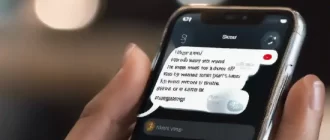
I dealt with QR read and just got it working this 3 weeks ago. The something I found out which greatly streamlined things is iOS 11 has QR code reader developed in (requires to be iOS 11 – older variations don’t support). So if you have actually QR produced correctly, when you open your iphone/ ipad video camera and indicate the QR code, iOS will automatically popup site (in my case). I had it checked on Droid device too – however required to download an QR reader for Droid.
Thanks for everybody that has responded. I’m still stuck … perhaps what I’m trying to do is not possible without going to a native app.
I’ve taken what I’ve found on the online forum and still can’t rather find out what I require. I’m good with producing codes, and if the code is scanned, it takes me to correct URL with parameters. Perhaps I should better explain what I mean and inform me if you think this is possible.
What I’m attempting to do is a produce an “Add By Scan” to add a product to the user’s list of items. Right now I have it so they require to go into an 8character alpha-numeric code. So when they click “Add By Scan”, opens the device’s camera, reads QR code, returns to the page and populates the field with data from scanned code, the user then presses “Add”. Does this make good sense? Is this possible?
Still looking to good qr scanning app for android? Here you are, guys:
1: QR Code Scanner
Available on: Google Playstore
Average rating: 5.0
2: QR code reader and scanner
Available on: App Store and Google Playstore
Average rating: 4.4
3: QR code scanner – Scan and Edit For Free
Available on: Google Playstore
Average rating: 4.6
4: QR Scanner Pro & All QR Code Reader
Available on: App Store and Google Playstore
Average rating: 4.5
5: QR Scanner – Free, Safe QR Code Reader, Zero Ads
Available on: App Store and Google Playstore
Average rating: 4.9
All apps available on google play…