Airpods are very comfortable wireless headphones from Apple. In this article, we will explain how to connect and use Airpods on your Mac computer / laptop.
Airpods with a charger cost about $160. This is a pretty expensive device. At the same time, its convenience and quality leave no doubt that you have purchased a good thing.
How Can I Connect Airpods to a Mac?
Official information from the Apple website States that if you have already connected Airpods to your iPhone, this means that you can immediately start using Them on your Mac laptop. To do this, just follow 3 (three) simple steps (1):
- Open your AirPods case.
- Click the Volume control button in the menu bar on your Mac,
- Then choose AirPods.
(1) Your Mac must support Handoff and you must be signed in to iCloud using the same Apple ID.
https://support.apple.com/guide/mac-help/use-airpods-with-your-mac-mchld2f124d1/mac
If Your Airpods Are Not Connected With Your iPhone

If your AirPods are not gotten in touch with your iPhone, you can connect them directly with your Mac.
- With your AirPods in their case, open the lid.
- Press and hold the setup button on the back of the case up until the status light flashes white.
- On your Mac, select Apple menu > System Preferences, then click Bluetooth.
- Select AirPods in the Devices list, then click Connect.
- If your AirPods support it, click Enable to be able to say “Hey Siri” to start utilizing Siri with your AirPods.
- If asked if you wish to improve Siri and Dictation, do one of the following:
- Share audio recordings: Click Share Audio Recordings to allow Apple to save audio of your Siri and dictation interactions from this Mac. Apple might evaluate a sample of stored audio.
- Don’t share audio recordings: Click Not Now.
If you change your mind later on and wish to share or stop sharing audio recordings, select or deselect the Improve Siri & Dictation checkbox in the Analytics & Improvements area of Privacy choices.

Helpful Video If You Have Problem with Connecting Airpods to Your Mac
Conclusion
As you can see, although the procedure may seem a bit complicated (but I think it is not), it is enough to perform it once. Next, you just enjoy the convenience of this cool headset.
See also: best fitness trackers for 2024.
References: support.apple.com/guide/mac…, youtube.com/watc…

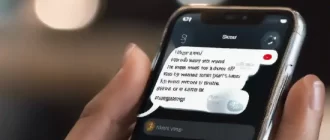

![Laptop Battle of [year]: Lenovo vs. Dell vs. HP](https://whattdw.com/wp-content/uploads/2023/03/1-18.webp)


