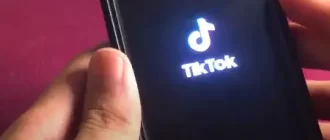Laptop doesn’t charge the battery, but the charger is plugged in? If the laptop does not charge the battery and the charge is plugged in, most users tend to change the battery. But this is not the only way to solve the problem. Even if the nominal capacity of the battery has become less than the manufacturers’ claims, you should not rush to change it.
Determine that the battery has stopped charging when properly connected – you need to hover your mouse cursor over the battery icon in the lower right corner of the monitor. If you don’t see “plugged in, charging” then it has stopped working. There are three ways to solve the problem.
Reset the battery in the bios
The BIOS has a memory block with the hardware configuration data.
To reset the battery in this system you need to:
- Disconnect power to the device from the mains (remove the plug from the laptop socket).
- Remove the battery. For most models it can be removed by pressing the locking device.
- Press and hold the power button for 20-45 seconds.
- Plug the power supply plug into the mains socket of the notebook.
- Power the device on and enter the BIOS task manager (Del + F12 or Del + F2).
- Reset the settings (Restore Defauts).
- Save your changes and exit the BIOS Manager.
- Switch the notebook off.
- Unplug the power adapter.
- Replace the battery.
- Insert the charging plug into the battery slot.
- Turn the notebook on in the usual way.
You can check whether this has helped by hovering your mouse over the battery icon in the tray. The message “connected, charging” should appear.
Uninstalling utilities
Some laptop manufacturers install utilities on devices that monitor the status of charging. Determining why the battery is not charging if the problem is a program is simple – the battery icon in the tray is different from other system marks. To remove it, you need to:
- Open Start – All Applications – Control Panel.
- Select “Programs and components”.
- In the list that appears, find the “harmful” utility and select.
- Uninstall, following the instructions on the monitor.
- Reboot the laptop.
After uninstalling the third-party software, the original application will start working. To avoid such a problem, you should avoid installing third-party utilities on your device.
Asus power supply not working
The plug or cord of the power supply may be out of order. It is easy to check if the charger is working. You need to remove the removable battery from the connector, connect the device to the mains directly. If the equipment will not work – you should change the charger.
The laptop battery is not fully charged
In the presence of this problem, the battery life of the device is reduced. Most often the battery does not fully charge on a laptop Asus, HP, Dell, Acer, Sony. The problem is eliminated in several stages:
- Check the condition of the battery. To do this, you can use the utility Battery Care (for Windows 7 and 8). Particular attention should be paid to the indicators of battery wear and tear. If they are very high, the battery needs to be replaced.
- Replace the battery (if necessary).
- Software diagnosis. If serious battery wear was not detected using the Battery Care utility, one of the recently installed programs may be affecting the battery life of the equipment. They are identified and removed in the Task Manager.
These steps are used to reactivate the old battery. If the new battery does not charge and the BIOS reset failed to solve the problem, it is necessary to check the marking of the component. It should be the same as on the old battery. To avoid misunderstandings, when buying a new battery you should bring the old part with you to the store to verify the markings.
A laptop does not necessarily need to be plugged in to work, but when the battery runs out, you can’t do without an electrical outlet. Failure of the power supply leads to the fact that users can not charge the laptop battery, as a result of which the laptop can not be used.
The reasons why Asus power supply does not work
The charger may stop working for the following reasons:
- Charger burned out/burned out (there is smoke and odor, visible melting of the case).
- Excessive heat and strain.
- Mechanical damage to cable or connector.
All of these problems can be fixed by repairing or replacing the charging adapter. It is easier, of course, to buy a new power supply, because repairing the old one will cost about the same amount.
Choosing a new power supply
If you decide to replace burned or damaged equipment with a new one, be sure to take your old power adapter with you to the store – you need it to make the right choice.
Do not buy universal adapters that fit different laptops – look for a power supply for your model/brand.
It is good if you find exactly the same adapter as the one that came with the laptop when you bought it. But if it is not available on the market, then choose the power adapter according to the following important characteristics:
- Output voltage – it should be no greater than the value indicated on the laptop cover. Measured in volts – 17V, 19V, etc.
- Output current – must be equal to or higher than the parameter indicated on the laptop. If the output current is lower than the specified value, the power supply will burn out again. It is measured in amperes – 4, 74 A, 3.42 A.
The laptop also indicates the input voltage (from 100 to 120 V will suit you, since the socket is 110 V) and the output power, but they are not so important.
In addition, pay attention to the plug – they are different, choose the same type of plug that was on the damaged power supply unit.
Problems with the cable and connector
If the power supply unit has a damaged wire, you can, in principle, replace it. However, you can’t do it yourself without training, and you’ll need the right cable, so it’s much easier and faster to buy a new adapter.
But you can damage not only the power supply unit, but also the connector for its connection on the laptop. This is also quite fragile place, which requires careful attitude. Depending on the type of connector, it can be repaired or replaced, but these operations should be performed already in the service center, and not at home.
The most difficult situation to restore the laptop to working order is when not the power supply or connector is damaged, but the motherboard. On it may burn out transistors or damage capacitors. Independently diagnose such a problem is difficult, so here, too, you will have to seek help from professionals.


![Laptop Battle of [year]: Lenovo vs. Dell vs. HP](https://whattdw.com/wp-content/uploads/2023/03/1-18.webp)